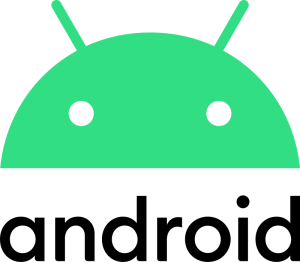
The Android operating system is valued among users for its flexibility and customization, which are provided by custom firmware, modifications, and shells. At the same time, iOS, although more closed, is gradually moving towards greater freedom for users.
You don’t have to use third-party software to do this. Most Android devices have hidden features that can be accessed through the developer menu.
Unlock and enable the developer menu
To unlock access to the developers’ menu, follow these steps:
- open your smartphone settings and go to the About section;
- find the “Build Number” item and click it 7 times in a row;
- after that, a new section will appear in the settings – “For developers”.
This menu offers a variety of functions that can be useful in everyday use:
- Use the maximum screen refresh rate
If your smartphone supports a frequency higher than 60 Hz, you can turn on this feature to fix the refresh rate to 90 or 120 Hz, for example. This will provide a smoother screen experience, although it may reduce battery life slightly.
- Limiting Wi-Fi requests
This feature is enabled by default. It limits the search for Wi-Fi networks to 4 times every 2 minutes to save energy. However, due to this limitation, navigation applications may work less accurately, and it is recommended to disable it.
If you rarely use the navigation device and do not encounter any geolocation problems, you can leave it as it is. This will allow the phone to save a little power when performing tasks that are not related to location.
- Showing touches
This option allows you to display touch points on the screen. This option is useful for diagnosing the sensor or demonstrating how applications work.
This option helps to eliminate graininess in games. If you value high-quality images, you can safely activate the 4x MSAA setting. However, it’s worth noting that you probably won’t notice the difference in normal applications.
- Minimum width (DPI)
This option allows you to change the scale of the interface. For example, reducing the size of the elements will allow you to fit more information on the screen.
- Guest mode
It often happens that you give your smartphone to your child or it may happen that a friend asks to use a smartphone, then the question arises and the danger of losing certain personal information related to applications, sites that you personally used. To avoid unwanted access to the information stored on your smartphone, you can create a separate user for your child or friend, a so-called guest account.
You can customize it in detail and add only those programs that you allow to use.
To create such an account, follow these steps:
- go to the Settings menu;
- go to the Users and Accounts category;
- select the “Users” item from the list that appears.
- Next, you will see a list of created users for the smartphone: a valid administrator and a guest;.
- select “Guest” or “Add user”.
The user will see a blank control panel and will not be able to log in to yours. To exit the normal guest mode, go to the Users menu and click Delete guest account.
The developers menu opens up additional options for optimizing the performance of your Android device, which are available without the need to install third-party software or make deep changes to the system.

