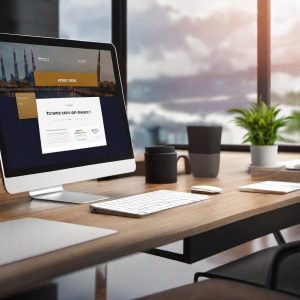
Screen time is the period of time a user spends looking at the screen of their device, such as a smartphone, tablet, PC, or TV. Screen time and children. 1.1. General information: A study by Justin Parent showed that as the time a child interacts with multimedia devices increases, the likelihood of disrupting their sleep patterns increases, which in turn can cause behavioral problems. The American Academy of Pediatrics, realizing the growing role of digital devices in the lives of today’s youth, recommends reducing and controlling the amount of time a child or teenager spends with them. Parents should monitor the quality of the content their children view and participate in teaching them how to use digital devices properly. Today, most experts who specialize in age psychology and child development say that it is useful to use “co-browsing,” meaning that adults (parents, teachers) watch certain content together with the child. This practice reduces the likelihood of negative impact of the content on the child. If your child avoids social interaction; becomes aggressive for no reason; begins to learn less well; cannot objectively assess the amount of time spent; waits for the opportunity to go online again like a holiday; his or her physical health deteriorates and he or she does not respond to the presence of other people around him or her, this indicates an excess and negative impact of screen time. 1.3 What can be used to reduce the negative impact of content on a child or adolescent? In order to control the use of gadgets and viewing of various digital content, you can activate the “screen time” function for a family member on their device using the instructions. If a family member is part of a family access group in which one of the parents is the organizer, you can set up screen time exclusively for them using the Family Access feature on their device. For children under 13 years of age, the “communication safety” and “screen distance” functions will be useful and should be enabled by default. If you need to filter the content that your child is going to view, you need to activate the “no adult sites” setting. Working with the screen time function
To start viewing real-time reports with summarized information about the time spent using electronic devices, you need to activate the screen time function.
With this function, you can view information about your activity, as well as the activity of children and other family members when using various programs, applications and visiting various sites. 2.1 Algorithm for enabling the feature.
first, you need to open your device settings and select the Screen Time button in the menu;
then select the Apps and Sites Activity option, find the Enable Apps and Sites Activity Consideration button, and click on it. Thus, in two short steps you will activate the “screen time” function. But this is only the beginning. 2.2 Viewing Screen Time History
Once you have enabled the Screen Time feature, you can view a report on your device’s usage at any time, including information about how much time you or your child spent in certain applications, how often they communicate in instant messengers, and so on.
To do this:
you need to open the Settings tab, and then go to the Screen Time section;
after that you need to find the Apps and Sites Activity button, then click the Devices button and select the device for which you want to create a report and view it;
after that click on the Week option, then you will see a report on the use of the device for the past week, or select the Day option, and then the report will be generated and provided for the past day. 2.3 Set limits on the use of applications and programs. You can set time limits for categories of applications(games or social networks), as well as for individual sites and applications. To do this, you need to take the following steps.
open the Settings tab and click on the Screen Time button;
find Application Limits from the list, and then click Add Limit;
select one or more categories of sites and applications, view the list created;
then find and click on the Next button in the upper right corner, then set the allowed amount of time for use;
to complete the settings of the limits, you need to click on the Add button. In addition, the Screen Time feature allows you to create a special security code for access to the settings so that only you can extend the use or make other changes. We recommend that you choose a passcode that is different from the device’s unlock code. To change or disable the passcode on your child’s device, go to Settings > “Screen time” and tap the child’s name. Then tap Change screen time code or Turn off screen time code and authenticate the change with Face ID, Touch ID, or your device passcode.

