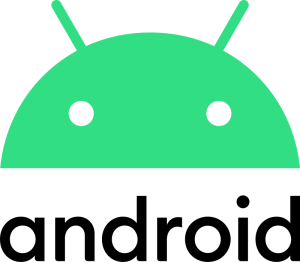
In our previous article on optimization, we went over some useful tips for your Android smartphone. But that was just the beginning! Today we will continue this topic, going deeper and taking a closer look at the next three equally important steps that can significantly affect the speed and efficiency of the device.
Software updates
Software updates are a critical step in maintaining the security and stability of your smartphone. Vendors regularly release updates that contain not only new features but also important bug fixes, security enhancements, and performance optimizations. That’s why a software update can help your device run faster and more reliably.
Why is it important to update the software?
First and foremost, it is safety. Updates often contain vulnerability patches that can protect your device from malware and hacker attacks.
Next up is stability and performance. Bug fixes in updates can eliminate crashes and other problems, making your smartphone much faster and more stable.
Let’s not forget about new features: in addition to security and performance improvements, updates often add new convenient features.
How to update the software on Android?
Check for updates:
- Open Settings on your smartphone.
- Scroll to the System section (may vary depending on your Android model and version).
- Select “System update” or “About phone”, and then “Updates”.
- Tap Check for updates. If an update is available, you will see instructions on how to download and install it.
Download and install updates:
- Make sure your device is connected to Wi-Fi (as updates can be large and use a significant amount of mobile data).
- Charge your device or connect it to a charger because the update process can consume a lot of power.
- Follow the on-screen instructions to download and install updates.
After installing the update, the device may reboot several times. This is normal and part of the process. After the update is complete, your smartphone will use the latest version of the software.
Use of “lighter” versions of applications
Using lite versions of apps is a popular strategy to improve the performance of Android smartphones, especially those with limited system resources. Lightweight versions of applications, often labeled as “Lite” and designed to consume less memory and data, and require less processing power to run. This makes them an ideal choice for older or budget smartphone models, as well as in conditions of limited Internet connection.
What are the advantages of using light versions of applications?
- Lightweight apps take up significantly less space on your device, leaving more resources for other needs.
- Thanks to lower system resource requirements, they start up faster and work even on very old or less powerful devices.
- Lighter applications are optimized to use less data, which is important for users with limited data plans.
- They also have reduced resource consumption, so battery usage will be minimal.
Let’s take a look at some of the most popular lightweight applications:
Facebook Lite: an optimized version of the popular social application that consumes less data and works efficiently even on devices with limited resources.
Messenger Lite: a lightweight version of Facebook’s instant messaging app.
Twitter Lite: a version of the popular microblogging application designed to be fast and save data.
Google Go, Gmail Go, Maps Go: absolutely the same lightweight versions of well-known Google services that provide basic functions with significantly less resource consumption.
How do I find and install light versions of apps?
- Search in Google Play: enter the name of the desired app, but add the word “Lite” in the search bar. This move will help you quickly find light versions of popular apps.
- Check for compatibility and availability: Some lighter apps may not be available in certain regions or may not be compatible with all devices.
- Reading reviews: Before installing the lite version of an app, read reviews from other users to see how well it works and whether it meets your needs.
Using such lightweight versions not only improves smartphone performance, but also reduces data consumption and extends battery life. This makes them the perfect solution for users who want to stay connected and use their favorite services without putting too much load on their device.
Optimize your device
The last step in this optimization article is to use the Device Optimization feature. I think that many people already know it (also called “Device Support”, “Cleaning” or “Device Maintenance” depending on the manufacturer and OS version). This feature allows you to analyze and optimize your devices very quickly.
What does Device Optimization do?
- Deletes temporary files and application cache, freeing up valuable storage space.
- Helps free up RAM and closes programs running in the background.
- Detects and optimizes power-hungry applications, thereby extending battery life.
- Some optimization systems include scanning for malware and then removing it.
How do I use the Device Optimization feature?
To use this feature, you first need to find it in the device settings. Again, the procedure may differ depending on the make and model of the phone, but the general process looks like this:
- Open your smartphone settings. Look for the section dedicated to device support or maintenance, which might be called “Device Optimization,” “Device Support,” “Device Maintenance,” or something similar.
- Select the optimization function: at this stage, you will be prompted to analyze the device status.
- Start optimization: after the analysis, the system will show you what actions you need to take to optimize. This can include clearing the cache, closing apps, optimizing battery consumption, and more. Select Optimize, Improve, or a similar option to start the process.
- Wait for the process to complete: once the optimization is complete, your device should work faster and more efficiently.
Please note! This is not to say that by using only one “device optimization” feature, you won’t need to manually do all the steps we mentioned earlier. It doesn’t usually work that way. This feature can’t do everything for you, it will only partially improve something. This is for when you have absolutely no time for manual optimization, and this method will be really useful.
Optimizing your phone is not a one-time action, but rather an ongoing process that requires attention and care. In the two articles, we looked at various optimization actions, and such actions not only help your smartphone run faster, but also extend its service life, providing the best user experience.
In the end, your smartphone is your most trusted assistant in everyday life. Take care of it, and it will definitely thank you with flawless performance, speed, and reliability.
Remember that technology is constantly evolving, and what is the best solution today may become obsolete tomorrow. Although I think such methods will be relevant for a long time. It’s important to just stay up to date with the latest news with TechVizor!


2 comments on “How to maximize the performance of your Android? Simple but effective steps (Part 2)”
It’s rare to find such warmth and wisdom coexisting so naturally in writing — truly a gift.
This work feels like a quiet meditation — the kind that invites the reader to slow down and reflect on the deeper meaning behind the words.