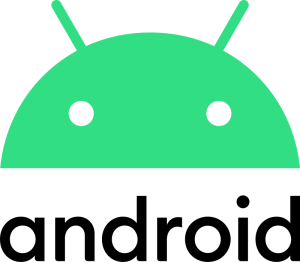
Smartphones are now little assistants that keep us connected, entertain us, help us organize our lives, and even simplify our work. But sometimes, when you try to open an application or quickly view information, your Android smartphone suddenly starts to “think” for too long. This usually causes irritation and feels like your digital friend is betraying you when you need their support the most.
Well, don’t be upset! There are many simple and affordable ways to make Android run faster as if it were fresh out of the box. Believe it or not, a few small changes to the settings, regular “spring cleaning” and some tricks can breathe new life into your smartphone. We’ll share the secrets that will help your device work the way you remember it in the first days after purchase.
Clear the application cache
Let’s start with clearing the app cache, which is probably one of the easiest and most effective ways to speed up your Android smartphone. A cache is a temporary data storage location that applications use to increase the speed of their work. When you use an app, it saves certain information in the cache so that it loads faster the next time. However, over time, the cache can become full of old data, which takes up valuable space in the phone’s memory and can slow down its performance.
How to clear app cache on Android?
Here’s how you can clear the cache of individual apps or all apps at once:
Clearing the cache for an individual application:
- Open Settings on your smartphone.
- Go to the Applications section or Application Manager (the name may vary depending on your Android model and version).
- Find and select the application whose cache you want to clear.
- Tap on Storage or Memory.
- Select Clear cache.
Clearing the cache of all applications at once:
Please note! For some versions of Android, it is possible that bulk cache clearing will not be available due to security and privacy settings. However, you can still clear the cache of individual apps by following the instructions above.
“It is important to remember:
– Clearing the cache does not delete personal data or application settings. This simply deletes the temporary files that were created by the application.
– Some applications may run a little slower after the first start because they need to load some data into the cache again.
Regularly clearing the cache can help keep your smartphone in good condition and ensure that it runs quickly and efficiently.
Delete unused apps and files
Uninstalling unused apps and files is another key step to optimizing your Android smartphone.
Over time, your device may accumulate many apps and files that you no longer use. This not only takes up valuable memory space, but can also consume system resources, slowing down the entire smartphone. Delete everything you no longer need. Also, check your Downloads folder for files you no longer need. *You can find this folder using the file viewer on your device.
There are applications designed specifically to clean up unnecessary files on smartphones. They can help you find and delete unnecessary files, duplicate photos, unused apps, and more. However, be careful when choosing such apps and give preference to those that have high ratings and positive reviews in the Google Play Store.
Limiting background processes
Applications running in the background can consume system resources, slowing down the overall performance of the device and reducing battery life. However, Android allows you to control these processes so that you can optimize the performance of your smartphone.
How to limit background processes:
- Use built-in Android settings to limit background data:
Open Settings on your smartphone and go to the Applications section or Application Manager. There you can select a specific application for which you want to limit background activity. Select “Data in the background” (again, there may also be a “Mobile data” or “Battery saving” option) and turn it off for the app.
- Use the battery saving mode:
Most Android smartphones have a battery saving mode that automatically limits background processes to extend battery life.
Open Settings and go to Battery or Power saving, and then activate Battery saving mode.
This concludes the first part of our journey through the world of Android smartphone optimization. From clearing the cache to limiting background processes, we’ve outlined the main steps to help your device breathe freely and run faster. But this is just the tip of the iceberg in the world of optimization.
In our next article, we’ll share some more life hacks and secrets that will help your smartphone improve its performance and make your experience with it more comfortable.
Remember that regular optimization is the key to device speed and efficiency. See you in the next article, and may your smartphone always be in great shape!

