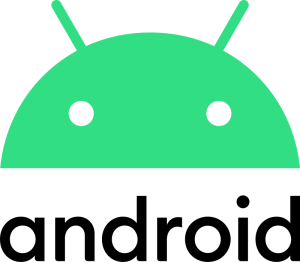
Memory is one of the key resources of any modern gadget, including smartphones. When there is a lack of memory, users cannot install the applications they need for work and entertainment. One of the key reasons for this process is “gluttonous” apps, so the question becomes relevant: how to free up memory without deleting existing apps and photos. The following programs can be used to clear device memory:
- Google Files – the program automatically searches for and notifies the user of photos, music and videos that have not been used for a long time;
- CCLeaner – it can be used to find residual files, hidden cache, browser histories, and more. Allows you to manually select data to be deleted;
- Clean Master – provides tools for deleting all types of unnecessary data.
- SD Maid – enables automatic scanning for leftover files on your device.
Memory cleaning algorithm on Android
1. Determine which type of memory in the gadget needs to be cleaned. So, smartphones have two types of memory: permanent, which contains files and installed programs and stores data that is used on a regular basis; RAM is the location of temporary information necessary for work. 2. Preparation for cleaning. At the preparatory stage, you need to enable backup so that important files, video, audio, photos, and call logs are transferred to the Cloud storage. This can be done as follows: open the Google One app – go to Storage – then find the Backup item – go to the Details tab – then go to Settings – click on the Allow button. Backing up data takes approximately 24 (it may vary) hours. To check whether all files have been added to the Cloud storage, you need to find the “Details” tab and see what has been uploaded and what has not. 3. Uninstall applications that are not used. Analyze which apps you need and which you don’t. Then click on the utility shortcut and hold it for a few seconds. Then the user selects the Trash icon in the address bar that appears on the screen. But keep in mind that some files may remain in the phone’s memory. Their size is small, but the more you have, the less space you have in your phone’s memory. To fix this, you need to use the Play Market using the following algorithm: go to Google Play – open your personal account – find the “Manage apps” line – select the apps you want to uninstall and click the “Uninstall” button. 4. Clear application and messenger caches. Cache files are information that is constantly requested by the device. However, cache data that is stored in permanent memory must be deleted.
- deleting the application cache
- First, open the Manager program and activate the cleaning function;
- after the system analyzes the data, it will send you a message with a proposal to delete the application cache data;
- then click on the “Clear” button.
- deleting the messenger cache
- open the messenger;
- in the upper right corner of the screen, find the menu, where you can find the Settings button, which you click on;
- in Settings, find the Data and Storage line and Storage Usage;
- then click on Clear cache
- deleting browser cache
- open the main page of the Google Chrome browser. In the upper right corner, find three dots and click on them;
- a menu appears in which we select the “History” line;
- in the History item, click on “Delete browser information”: deleting information from the items “Search history”, “Cookies”, site data, and cache files.
5. Transfer some of the information data to the SD card to free up space on your phone. If your gadget supports the use of a memory card, you can transfer some of the data (photos and videos) to an SD card, thus increasing the internal memory. So, if your Android device tells you that it has insufficient memory, you have several effective ways to free it up. You can upload photos and videos to the cloud, delete media content downloaded from the Internet, and clear browser and messenger caches. In addition, you should definitely use the Google Files program. It allows you to quickly find games, programs, and files that you don’t need or that are simply too large, and delete them quickly.

