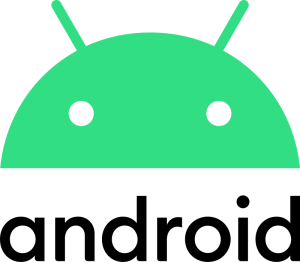
In our previous articles, we’ve already introduced Android, the incredible operating system that makes our smartphones so smart and multifunctional. But the familiar interface hides many hidden features that few people know about. These secret capabilities can turn your smartphone into a real superhero that can do much more than you could ever imagine. You know, Android is like a magic box full of surprises. Earlier, we had already looked inside and saw its main treasures, but it turns out that the most interesting things are hidden at the very bottom. Ready to dive into the world of mysteries and discover new facets of your favorite gadget? Then join our article! Let’s start with the most interesting thing – one of these hidden features is the developer mode. To activate it, you need to go to Settings, select About Phone and repeatedly click on the Build Number until a message appears to activate the developer mode. In this mode, the user has access to additional settings, including USB debugging, improved graphics performance, changing animation effects, and much more. You will see for yourself how many interesting things will appear when you activate it. Screen splitting The screen splitting feature allows you to use two applications in a row at once. To activate it, open your recent apps, click on the icon of one of them, and select Split Screen. This is useful for multitasking, for example, watching videos and texting at the same time. Hidden codes Android has many hidden codes that can open additional settings or information about the device. For example, the code #06# shows your device’s IMEI, and the code ##4636##* opens battery information and usage statistics. Such codes can be useful for diagnosing and configuring your device. Hidden games Every version of Android has a hidden game that can be found in the settings. To do this, go to “Settings”, select “About phone” and click on “Android version” several times. A thematic logo will appear on the screen, and you need to click it several times to activate the game. This is an equally interesting feature that provides a little entertainment for the user. Scrolling screenshots On certain devices, you can take scrolling screenshots. This means that you can save an image of the entire page, not just the visible part. To do this, take a regular screenshot and select the Scroll Screenshot or Capture More options. This feature is especially useful for saving long web pages or documents. Remotely access your device With Find My Device, you can remotely locate, lock, or wipe your smartphone in case it is lost or stolen. To activate this feature, go to Settings, select Security and activate Find My Device. It also lets you control your device from another computer or smartphone via the Google website. Adjust the sound for each application Adjust the volume separately for each application. This method allows you to turn down or up the sound for specific programs without changing the overall volume level. To do this, go to Settings, select Sound and adjust the volume level for each application separately. The feature can be useful for those who often listen to music or use several applications at the same time. Smart lock The device can remain unlocked in certain situations or places. For example, you can set up the Smart Lock so that the gadget is always unlocked at home or when it is connected to your car. To activate it, go to Settings, select Security, then Smart lock and set the appropriate conditions. This is useful for reducing the frequency of password entry or using a fingerprint scanner. Auto-fill pass words Android supports the auto-fill password feature with the ability to save and automatically enter your passwords to various apps and websites. This method greatly simplifies the login process and reduces the risk of forgetting passwords. To configure this feature, go to Settings, select System, then Language and Input, and finally Autocomplete Service. You can choose Google or another autocomplete service like LastPass. Hide photos and videos Hide specific photos and videos so they don’t appear in the gallery. To do this, create a new folder and add a period at the beginning of its name (for example, .hidden). All files that are saved in this folder will not be displayed in the gallery, but will remain available through the file manager. Setting up gestures And let’s summarize the article with the gesture function – it’s really very convenient, by the way. For example, you can set up a double-tap on the screen to wake the device or a downward swipe to open the notification panel. To do this, go to Settings, select Gestures, and configure the appropriate actions. P.S. Depending on the specific phone, the settings may differ slightly. And so our journey through the world of hidden Android features has come to an end. We have only barely touched the tip of the iceberg, but we hope that these discoveries will inspire you to further research and experiment with your smartphone.

