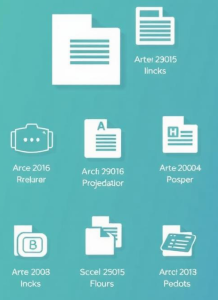
Have you ever packed a suitcase so that everything fits and nothing gets wrinkled? An archiver does the same thing with files – it puts them into a common container and, whenever possible, compresses the data without losing quality.
When we talk about archivers, we mean both programs and formats that store many files in one container. All this is very convenient for storing, transferring, and backing up. But there are two processes to distinguish between: archiving (combining files into a package) and compression (reducing the size by using data statistics). Most popular tools do both, but historically, these tasks have been handled separately. In this article, TechnoVisor takes you on a journey to explore the history and how archivers work.
How it all started…
When personal computers first appeared, and even earlier, in the era of large computers, data was recorded on magnetic tapes. This meant that access to information was sequential – you had to scroll through the entire tape to find the file you needed. Hence, the need to pack many files into one, say, “roll” with service tables and titles. Almost in parallel, lossless compression algorithms appeared: Huffman coding, the LZ family (LZ77/LZ78), which can search for repetitions within data. Since then, the idea has been simple: the container is responsible for the structure, the codec for the smaller size.
80s and 90s
Then, with the rapid growth of BBS and floppy disks, the ARC format came into use, but PKZIP and open ZIP revolutionized the market. ARJ (at that time, an excellent compression level), RAR (multi-volume archives and recovery records), LZH/LHA on the Japanese market, and StuffIt on the Mac competed with it. Everyone was looking for a balance between speed, convenience, and compression percentage.
Unix had a slightly different tradition, with its main principle that each program should do one specific thing, but do it very well.
By the way, Unix is an operating system that has become the basis for many modern systems, including Linux and macOS.
For example, the tar program simply collects many files into one large archive (called a tarball). Other, separate programs are used for compression. Initially, compress was used for this. Then it was replaced by gzip, which compressed better. Later, bzip2 (compresses even better, but slower) and xz (compresses the best) appeared. That’s why we see extensions like .tar.gz or .tar.xz – they show that the file was first compressed into one archive using tar and then compressed by a separate program.
New century – 7-Zip, LZMA and turbo codecs
The late 90s and 2000s brought 7-Zip with the 7z format and the LZMA/LZMA2 codec, which has long been considered the king of compression. Next came Zstandard (zstd), LZ4, and Brotli, which are all about speed and streaming – on-the-fly compression with minimal latency. Although these codecs are more often used in server parts and file systems, modern archivers can read and create them.
To make it even clearer for you…
A container is a way to put many files and metadata into one block (tar, zip as a container format).
Codec – a compression algorithm that reduces bytes (DEFLATE, LZMA, zstd).
The combination of these two produces familiar archives, but different systems have different arrangements.
Due to its popularity, WinZip turned the ZIP format into a simple tool that can be used with just one click, WinRAR made RAR and multi-volume archives with passwords common, and 7-Zip provided a free alternative. Today, most operating systems open ZIP right out of the box, and utilities like Keka, PeaZip, or The Unarchiver help with less common formats. In cloud services, archives are convenient for exporting/importing projects/backups, on mobile devices, because they save traffic.
How to choose a format for the task
There is no ideal option for all cases, so we look at compromises:
- For quick exchange between different operating systems, take ZIP – it will open everywhere without additional software.
- If every megabyte counts, then look at 7z or tar.xz.
- If speed and minimal latency are your priority, tar.zst or the classic tar.gz will do.
- For long-term storage, avoid rare closed formats.
A small checklist
- Sending photos to friends? ZIP.
- Do you archive code and logs for a long time? xz.
- If you make backups frequently and only add new files, it’s better to use zst formats or special backup programs that can find and delete identical files.
Want to pack a folder with photos and send them without losing quality? Below are 4 short steps
- Create a ZIP archive. In Windows 11, go to New, then Compressed Folder, and in macOS, then Compress.
- Add a password if you’re sending something important/secret – but remember that file names are still visible in a regular ZIP.
- For complete privacy, use 7-Zip and the “encrypt headers” option.
- Make sure that the recipient can open the chosen format (ZIP has the fewest surprises).
Security (not just passwords)
Archives have pitfalls. The old ZIP encryption scheme is weak, so it’s better to choose AES-256 protection. Zip bombs (so-called death archives) may weigh a few kilobytes, but they can unpack hundreds of gigabytes or even terabytes (just imagine) and crash systems, so don’t open suspicious files.
Even with modern file systems (ZFS, Btrfs, APFS) that compress files automatically and with cloud services that sort and pack data themselves, archivers remain relevant. That is why formats such as Zstandard, which combine speed and high quality, are indispensable. This is the story of archivers. They continue to help you save time and Internet traffic, as well as put your data in order.
Some interesting facts
- ZIP appeared in 1989 and is still the most popular format.
- bzip2 provides good text compression, but decompression is much slower than gzip or zstd.
- The 7z has very high compression, but it can be very RAM intensive.
- RAR supports solid (continuous) archives and a built-in recovery record for recovering damaged data.
- JPEG photos, MP4 videos, and MP3 music are already compressed – and they’re not compressed well.
- Many archivers are able to split data into volumes (part1, part2…) to make it easy to transfer large data.
- Bad archives can contain paths with ../ and try to write outside the folder – modern archivers block this.

